|









| |
Main features:
 | Enhanced listing of linked workbooks replacing the Edit/Links function in Excel |
 | Finds and lists all links in a workbook including
 | Links in cells |
 | Links attached to controls such as buttons |
 | Links in Named ranges and hidden named Ranges |
|
Screenshot:
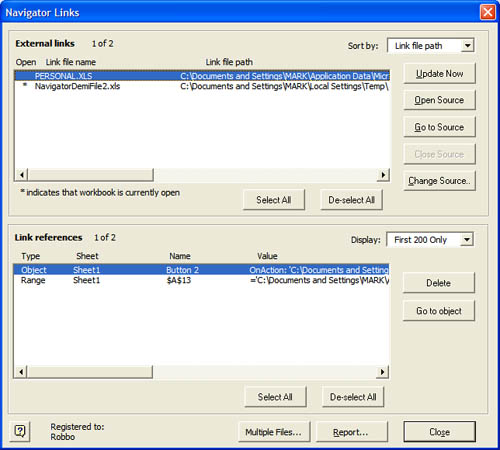
Details:
 | List of all workbooks linked to active workbook
|
 | Links attached to controls such as buttons |
 | Links in Named ranges and hidden named Ranges |
 | Indicator showing which linked workbooks are currently
open |
 | Display of full path name of linked workbook
|
 | Standard Edit/Link function available including:
 | Update of links |
 | Open source file |
 | Change source file |
|
 | Additional functions:
 | Go to source file |
 | Close source file |
|
 | Display of all link references to selected linked workbook showing:
 | Sheet or object in which link is found |
|
 | For cell links, the display shows:
 | The sheet, the cell reference, and the formula |
|
 | For Named Range links, the display shows:
 | The Name and what the Name refers to |
|
 | For Control links, the display shows:
 | The name of the control, and the assigned macro which refers to the linked workbook. |
|
 | Quickly jump to the selected link reference
|
 | Add a report to the active workbook (as an additional
sheet) listing all links in the workbook |
 | Easily change the linked workbook to another source
|
Multiple Change Feature:
 | Change the Links in multiple files in one run using Multi-change
feature
 | Multiple Link Updates is used when you want to update links in many workbooks
in a single run. This may be required when you move a number of workbooks from
one server to another or from your c: drive to a server, and all the links are
broken.
|
 | You can also produce a report of all files with links. |
 | It is selected by clicking the "Multiple Change" button at the bottom of the
Navigator Link dialog.
Select which workbooks you want to update by selecting from either open
workbooks, or by selecting files from a directory (with or without its
sub-directories).
|
 | Then enter a string representing the path which is to be replaced, and enter
the required replacement string.
|
 | A report is produced listing all workbooks updated and the link source
workbooks before and after the change.
|
 | Note that if open workbooks are selected, the workbooks are NOT saved. If
workbooks from a directory are selected, the workbooks will be opened,
modified and then saved.
|
 | If workbooks are open password protected, you will be requested to enter the
password. If you not enter the correct password, the file will be skipped.
If a workbook to be modified has sheets that are protected, they will be
unprotected except if a password is required, in which case you will be
requested to enter the password. If you do not enter the correct password,
the file will be skipped.
|
|

|